How To Fix Common FiveM Issues
Common FiveM Client Issues & How to Fix Them
This guide provides solutions to the most common issues faced by FiveM players, including crashes, connection problems, and performance issues.
Quick Navigation
Installation Failures
If FiveM crashes during installation or fails to install completely, try the following solutions:
- Run as Administrator - Right-click the FiveM installer and select "Run as administrator"
- Temporarily disable antivirus - Learn how to temporarily disable your antivirus
- Check disk space - Ensure you have at least 7GB of free space for FiveM installation
- Remove old FiveM files - If you've installed FiveM previously, delete all existing FiveM folders before reinstalling
Game Detection Issues
If FiveM can't find your GTA V installation, try these solutions:
- Verify GTA V installation - Make sure GTA V is properly installed and updated
- Manually locate the game - During installation, use the "Browse" option to manually point to your GTA V folder
- Check game launcher - If using Steam/Epic/Rockstar version, ensure the corresponding launcher is installed and working properly
- Repair game files - Use your game launcher's option to verify and repair GTA V files
Crashes on Launch
If FiveM crashes immediately when launching:
- Update your GPU drivers - Outdated graphics drivers are a common cause of crashes
- Install Visual C++ Redistributables - Missing Visual C++ packages can cause crashes. Download the latest versions from Microsoft's website
- Check the crash log - Look in
%localappdata%\FiveM\FiveM.app\logs\for crash details - Fix d3d11.dll errors - Common DirectX-related crashes
Crashes While Playing
If FiveM crashes during gameplay:
- Reduce graphics settings - Try lowering your in-game graphics settings
- Clear cache - Delete the contents of
%localappdata%\FiveM\FiveM.app\data\cache\ - Check system resources - Ensure your system meets the minimum requirements and that you're not running out of RAM or VRAM
- Disable overlays - Turn off Discord, Steam, or other overlay software that might interfere with FiveM
Script-Related Crashes
If crashes happen when joining specific servers:
- Clear cache - Server-specific files might be corrupted
- Check error messages - Take note of any error messages that appear before the crash
- Contact server administrators - The issue might be server-side and the admins may have a solution
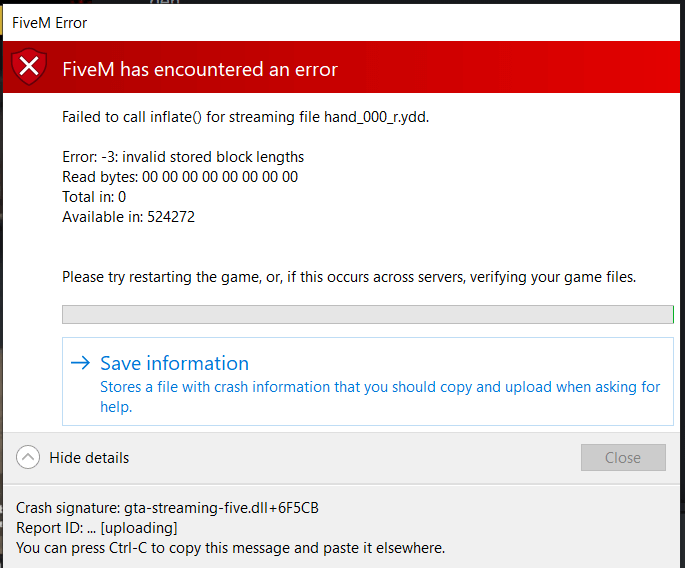
Example of a common streaming error in FiveM
Failed to Inflate Errors
This common error indicates corrupted game files or streaming issues. See our detailed guide for resolving "Failed to inflate" errors.
Invalid RPF Archive Errors
This indicates issues with GTA V's RPF archive files. See our solution for resolving Invalid RPF archive errors.
DLC Files Missing Errors
Missing DLC files can prevent FiveM from loading properly. Learn how to fix missing or corrupted DLC files.
The Ultimate Fix
Most streaming errors can be resolved by repairing your GTA V installation. Follow our comprehensive guide on repairing Grand Theft Auto V to fix most file-related issues.
Cannot Connect to Any Servers
- Check your internet connection - Ensure you have a stable internet connection
- Firewall settings - Make sure Windows Firewall isn't blocking FiveM
- Router issues - Try restarting your router or checking port forwarding settings
- Rockstar services - Sometimes Rockstar's authentication services go down, wait a while and try again
Timeout Errors
- Fix ROS/MTL timeout errors - Common Rockstar connection issues
- Fix CURL timeout errors - Issues with server connectivity
- Fix packfile SSL read errors - SSL certificate issues
Error Joining Specific Servers
- Server might be full - Check the player count in the server browser
- Whitelist requirements - Some servers require approval before joining
- Banned account - You might have been banned from the server
- Outdated FiveM - Update your FiveM client to the latest version
- Outdated server - The server might be running an outdated version
Low FPS / Stuttering
- Lower your settings - Reduce graphics settings in GTA V's graphics menu
- Update GPU drivers - Make sure your graphics drivers are up to date
- Close background applications - Other applications might be consuming system resources
- Clear cache - Delete the contents of
%localappdata%\FiveM\FiveM.app\data\cache\ - Check temperature - Your GPU or CPU might be thermal throttling
Server-Specific Performance Issues
If you only experience lag on specific servers, the issue may be with the server itself or the custom resources it runs:
- Heavy scripts - Some servers run resource-intensive custom scripts
- High player count - More players generally means more strain on your system
- Custom vehicles and maps - Highly detailed custom content can reduce performance
- Distance from server - Connecting to servers in distant regions can increase latency
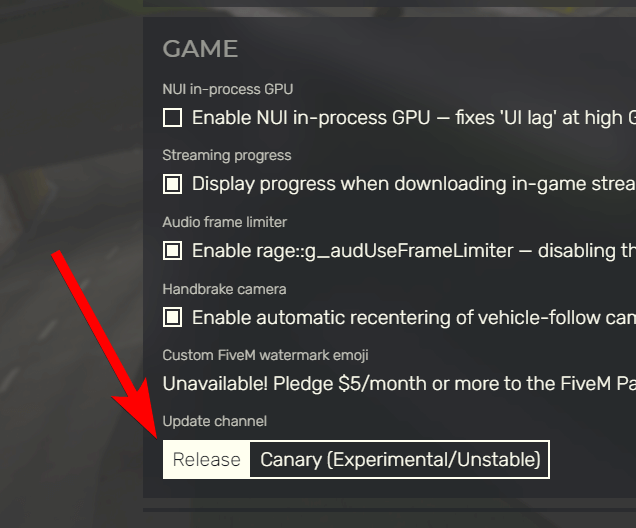
FiveM client settings showing release channel options
Problems with Canary Version
The Canary channel is FiveM's beta/testing version. If you're experiencing issues with this version:
Canary builds may have bugs or compatibility issues not present in the stable release. If you're not specifically testing features, we recommend using the stable release channel.
Understanding FiveM Release Channels
- Stable Release
The recommended channel for most users. These releases have been thoroughly tested and are generally the most reliable.
- Canary Release
Beta test channel containing new features and fixes, but may have bugs or instability. Use only if you're comfortable with potential issues.
- SDK Release
For server/resource developers only. This channel includes the very latest development tools and API updates.
Ultimate Fix for Most FiveM Issues
Many FiveM issues stem from corrupt or missing GTA V files. We've created a comprehensive guide to help you repair your GTA V installation based on where you purchased the game.
How to Repair Your GTA V InstallationWhen to Repair Your Game
- You see "Failed to inflate" or "Failed to create buffer" errors
- You experience frequent crashes when loading or joining servers
- You encounter "Invalid RPF Archive" errors
- You see "DLC files are missing or corrupted" messages
- You have persistent texture or model loading issues
- After a failed or interrupted GTA V update